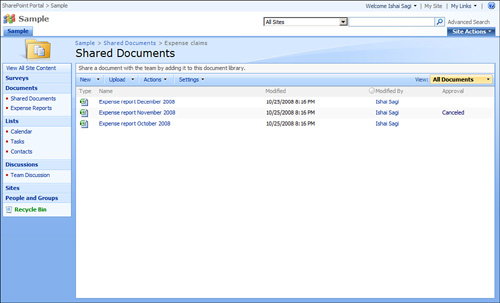Open the actions menu for that item or file and choose Workflows .
The workflows page that opens shows you the running workflows and the
completed ones at the bottom of the page, under the Workflows section
(see Figure 1).
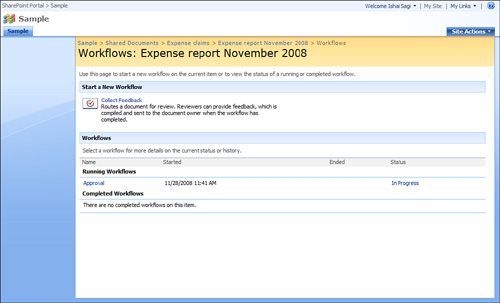
Click the name of the
workflow or its status to get to the status summary page, relevant to
the workflow on the current item (see Figure 2).

The workflow’s status
summary page shows you tasks that have been generated by the workflow
and the history of the workflow progress (see Figure 3).
More complex workflows have more steps to them, so viewing the history
can be useful when you want to know who did what during the workflow
runtime. For example, if the workflow was canceled, the history screen
would show that information, allowing you to know who cancelled it. If
there were any errors in any of the workflow steps, you can use this
information to know why the workflow was not completed.
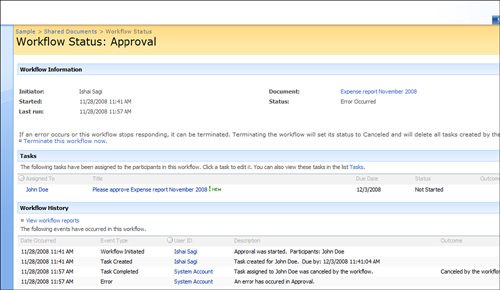
Some workflows offer
quicker ways to get to the workflow status summary window. These
workflows add a column to the list or library view showing the status in
that view. For example, the approval workflow adds an Approval column
to the views of the list or library, showing you the status of the
workflow and enabling you to click the status to get to the status
summary page (see Figure 4).